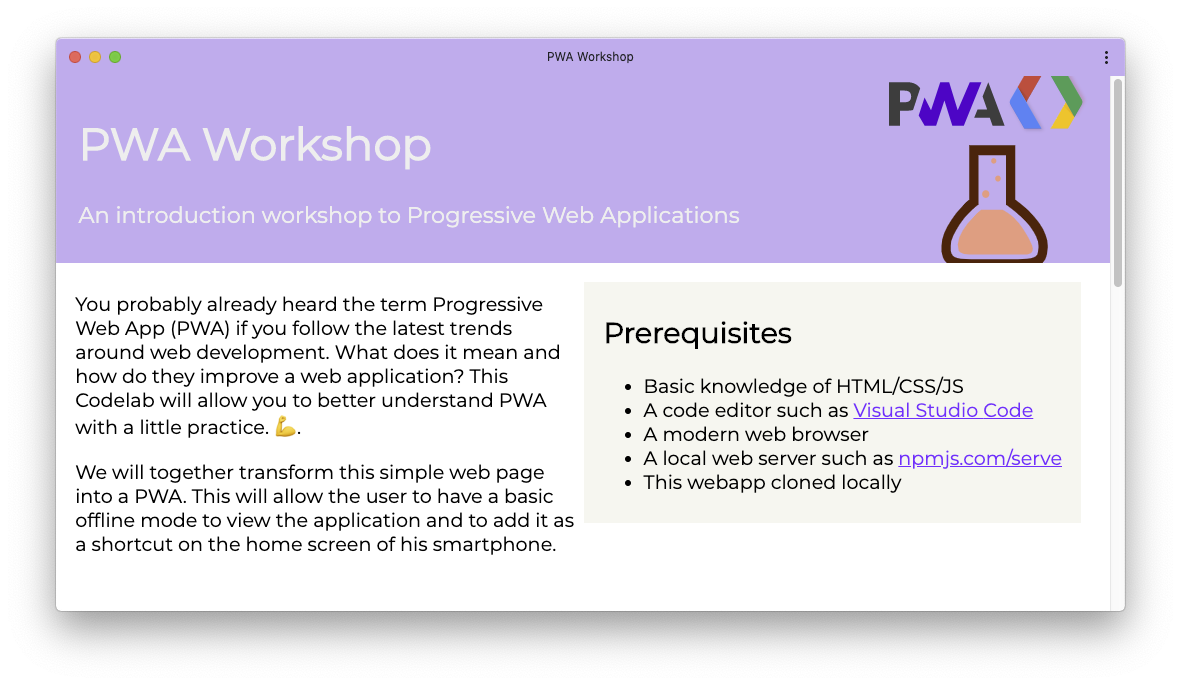# Step 5 : Installing the PWA on the device
# Criteria for being installable
One of the advantages of PWA is that they can be installed if they respect certain criteria which depend on the browser. Here are the criteria for Chrome (opens new window):
- The web app is not already installed.
- and
prefer_related_applicationsis not true.
- and
- Meets a user engagement heuristic (currently, the user has interacted with the domain for at least 30 seconds)
- Includes a web app manifest that includes:
short_nameorname- icons must include a 192px and a 512px sized icons
start_url- display must be one of:
fullscreen,standalone, orminimal-ui
- Served over HTTPS (required for service workers)
- Has registered a service worker with a fetch event handler
# Installing the PWA
Depending on the browser and OS, the technical requirements to install the PWA on the system may vary. But in theory, if you have a manifest and an active Service Worker handling incoming requests with fetch, then you should be able to install that PWA on all supported platforms, and they will leverage the manifest and Service Worker.
The platform with the best support today is Android. If you have an Android smartphone that can connect to your server by sharing a local connection, then try to load the app through Chrome for Android. Once the web page is open, the Chrome menu should include the option: Add to home screen
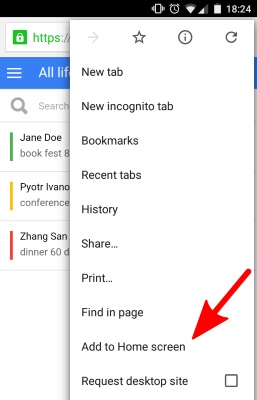
Continue the installation. A new shortcut should appear in your phone home screen. This is the shortcut to our PWA!
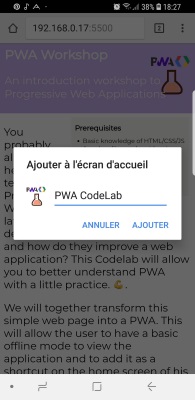
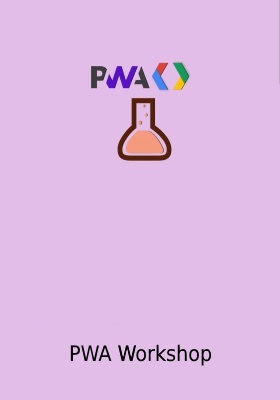
Once the PWA is installed, when you click on the shortcut, a splash screen is displayed briefly. It uses the colors and icons specified in the web app manifest.
You will also notice that the URL bar and the rest of the browser UI are no longer shown if you have set the display property to standalone in the manifest.
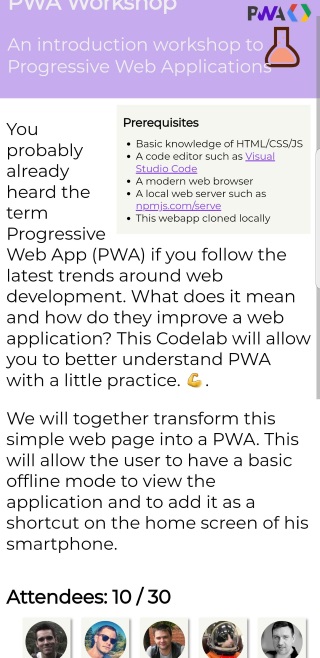
# Add an installation button
Originally, the browser handled all the steps related to installation from the presentation of the banner to the addition of the app icon to the homescreen. However, it is now possible for the app to handle the presentation of the UI that leads to the PWA install prompt. In this case, the browser manages whether we should display that button and the presentation of the prompt. The app should verify if it can show an install prompt by listening to a beforeinstallprompt event and ask the browser to show the install prompt if the user requests it.
Let's add our own install prompt button to our PWA by following these steps:
- Set the property prefer_related_applications (opens new window) to
falsein the manifest file.
{
"prefer_related_applications": false
}
- Add a button tag somewhere in your page, hidden by default:
<button id="install_button" hidden>Install</button>
- In the main JavaScript file, intercept the
beforeinstallpromptevent which is fired when the PWA meets to install criteria. In this event event handler, we need to keep a reference to the event and show the install button.
let deferredPrompt; // Allows to show the install prompt
const installButton = document.getElementById("install_button");
window.addEventListener("beforeinstallprompt", e => {
console.log("beforeinstallprompt fired");
// Prevent Chrome 76 and earlier from automatically showing a prompt
e.preventDefault();
// Stash the event so it can be triggered later.
deferredPrompt = e;
// Show the install button
installButton.hidden = false;
installButton.addEventListener("click", installApp);
});
- Then add an
installAppfunction that shows the install prompt:
function installApp() {
// Show the prompt
deferredPrompt.prompt();
installButton.disabled = true;
// Wait for the user to respond to the prompt
deferredPrompt.userChoice.then(choiceResult => {
if (choiceResult.outcome === "accepted") {
console.log("PWA setup accepted");
installButton.hidden = true;
} else {
console.log("PWA setup rejected");
}
installButton.disabled = false;
deferredPrompt = null;
});
}
- Optionally, we can listen for the app installed event to perform any additional setup when the install finished
window.addEventListener("appinstalled", evt => {
console.log("appinstalled fired", evt);
});
Experimental
beforeinstallprompt and appinstalled events are experimental and not yet standardized. On January 2020, they were only supported on Chrome, Chrome for Android and Samsung Internet.
Now is the time to test. Don't hesitate to fully reload the page after clearing the cache.

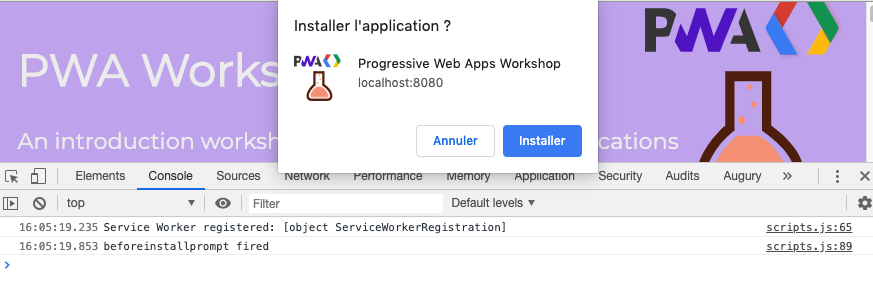
Here is how an installed PWA looks on macOS